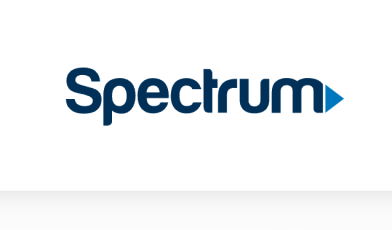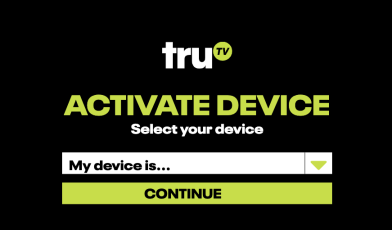www.hulu.com – How to Delete Watch History on Hulu Online
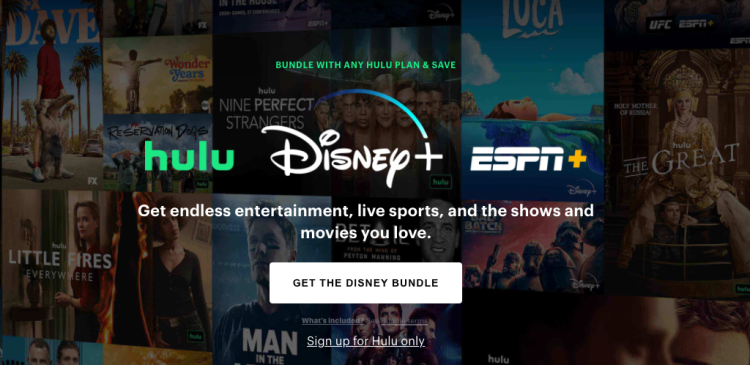
Removing Different Viewable Contents of Hulu through Various Modes:
Hulu is one of the best streaming services that contains one of the biggest libraries comprising of movies, TV series and other amazing entertainment shows. It is an American subscription streaming platform, which was launched in the year 2007. This streaming service is only enjoyed by the people of the United States. Hulu has a total subscribers of 43.8 million as of 2021, and why not, you can get to watch all your favourites at one place, and the service is almost compatible with any streaming device.
In this particular article, we will discuss on how to delete certain shows and movies or the whole content you have watched on Hulu. So the first thing comes up, why you want to delete them? There might be few reasons that can intrigue you for the deletion of certain shows.
Why would you delete shows and movies that you have searched or viewed form Hulu:
When you have seen one show, or some other content in the entertainment world, you are given recommendation of the show you have watched one after the other, which is a bit annoying sometimes. Not only that, you also get recommendations to watch shows related to the show you have watched. In that case you would want it to stop, so the best way is to delete the show from the watch history and refresh the whole page. That would stop giving you such recommendations.
Hulu account can also be shared with other people. So, when you share it, people can see the shows that you have watched before, so they can get some idea about your taste, which you don’t want to reveal to certain people for sure. Moreover, you even sometimes don’t want your family to know what you have seen in the past. There are even some shows that contain some explicit scenes and you do not want your children to get their hands on them. So, it is definitely better to delete the show and the movies that you have watched before, to avoid any such circumstances.
Now, we will discuss about the detailed version on how to delete the shows and movies through various modes and on devices.
Deleting the individual shows and movies form watch history on Hulu on a web browser:
- First you need to open Hulu through a preferred browser on your PC or Mac.
- Now, you need to scroll down until you find the option Keep Watching.
- Now you need to take your cursor to the part you want to delete and then need to click on the X icon present at the bottom of the window.
- Now, a pop up message will be shown i.e. a confirming message. It says that you won’t see this show in Keep Watching, and your watch progress will be reset. Now, you need to click on the Okay button to confirm the deletion.
Deleting the individual shows and movies from watch history on Hulu through a mobile:
- First go to the Hulu app on your iPhone or Android phone and open the app.
- Now you need to keep on wiping to the right, until you see the Keep Watching
- On the poster of the show itself, there are three dots on the upper right corner.
- Tap on it, and click on the option Remove from Watch History to delete the item.
Also Read: Activation guide for Sony Crackle App on your Devices
Deleting Watch History on Hulu once and for all:
- First open the Hulu homepage, and you have to click on the Profile present at the upper right corner.
- Now, click on the option Account.
- If you are asked to enter your password, then enter it.
- When you are in the Account page, scroll down and you will see the Privacy and Setting on the right hand side.
- Now click on California Privacy Rights.
- Now, you will be taken to the next page where under the Manage Activity, you have to click on the box Watch History.
- At the bottom, tap on the button Clear Selected, which is in a black tag.
- Now, you will receive a pop up message that will confirm the decision of your deletion. You need to click on Clear to complete the whole procedure.
Deleting the Hulu Watch History on Smart TV:
- After launching the Hulu on your Smart TV, you need to open Movie or Show’s information page that you want to remove.
- Then take your remote, and select Manage Show or Movie.
- Now you have to choose Remove from Watch History.
- You will be shown a pop up message for the confirmation of the deletion. You can confirm it to delete watch history on Hulu.
Some Frequently Asked Questions (FAQs):
Q. How am I supposed to see my viewing history on Hulu?
Ans. It is possible to check your viewing history from the Keep Watching. You can also view the history of the shows watched from the All Viewing History.
Q. How can I view the individual shows that I have watched on Hulu?
Ans. You have to go to the Details page of the particular series that you have watched on Hulu. Or else you can also add the show on My Stuff for gaining more information.
Q. Is Hulu having any Search History?
Ans. Yes, it has. To see the search history, you have to navigate to the Search menu, and then to the Recent Searches section. You can check the latest searches been made, and if you wish can also delete them.
Conclusions:
The above guidelines if properly followed can help you with the removal or deletion of the show from the watch history. In any case, if the show or episodes keep on appearing on the screen, the one thing you need to make sure that the episodes aren’t individually saved on My Stuff. Then you have to look for the My Episodes tab on the details page to verify. If that is not the case, and you are still facing the same problem, then you can contact Hulu Help by logging in to your account to get the personalized help to fix your problems.
Reference: